eclair, etc. : Techie Stuff
Emacs
Screenshots of Planner (Part 2)
To refer to the first set of screenshots, please click this.
Schedule
Notes
Remember
To put in your schedule, you could type it directly in the buffer. There is a space alloted for schedules. What I usually do is type in the time, event and the place. This is an example of my entry.
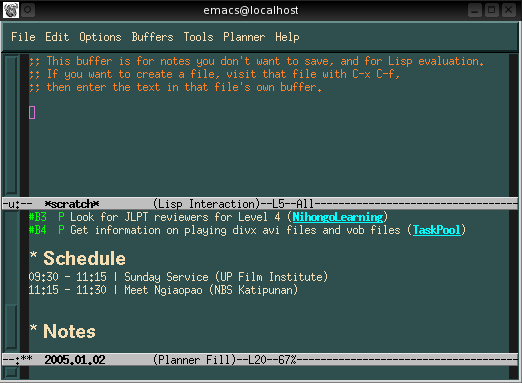
Go back to the top.
I am the kind of person who takes down a lot of notes because I can be forgetful sometimes. To makes notes, you can enter it in the buffer directly, or through the menu. From the menu, you can select "Planner" then look for the option of "Notes." From "Notes" you still have several options: Create, Search, Search with body and Renumber.

Once you already have the selected Create, you will see that you have a number for the listing of your notes. So your first note will be marked as #1 and so on.
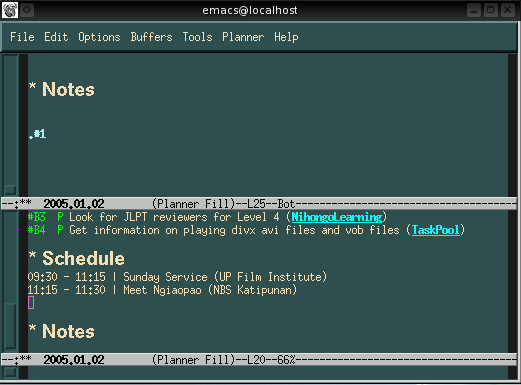
Alternatively, you could make a new note by directly typing it in the buffer. You have Planner open already and go to the "Notes" area. Type ".#<number of the note>" and start typing the heading of your note. It will be formatted automatically by Planner. Later, in case you would have trouble with the numbering, you could select Renumber from the Planner menu.=)
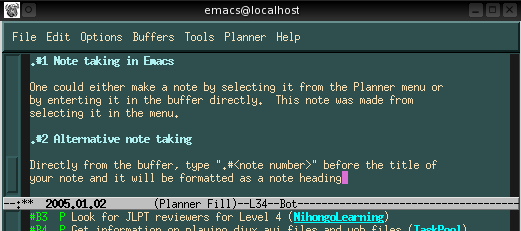
Go back to the top.
There are some notes that I want to be remembered in certain plan pages. How could they be remembered not only in the date wherein they have been noted but also in the plan pages? Calling "Remember" would definitely help here. Calling Remember isn't that hard. Type "M-x remember" ("ALT-x remember") in the mini buffer.
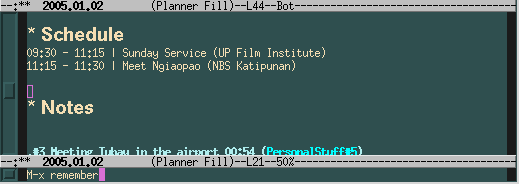
When you have entered M-x remember already, you will be brought to an empty buffer. That is where you could start typing your note. But before typing the note, notice that in the mini buffer, there is a message saying "Use C-c C-c to remember the data" so don't forget that=)
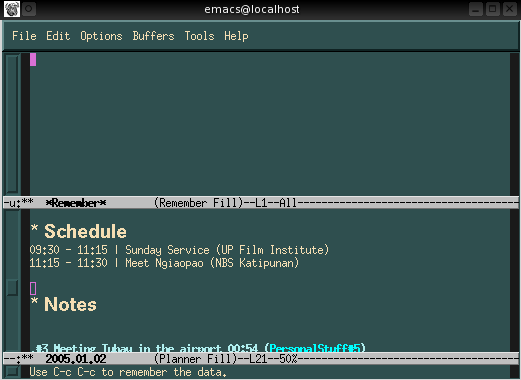
Begin typing your note. The first line of your note will act as the heading later. And you don't have to number it because it will later be automatically numbered accordingly. It will have different numbers on your Today page and on the Plan page where you plan to save it. After typing your note, type C-c C-c (CTRL-c CTRL-c) in the mini buffer. After that, you will be prompted to enter the page wherein you want it to be saved. By default, in case you hit the RETURN (ENTER) key prematurely, it will be saved in the Today page. You have to type in the name of your plan page in the minibuffer.

After entering the page name, the buffer will show the today page with the note you just made. Beside the title/heading of the note is the time that it was made and the page wherein it could be found aside from the Today page.
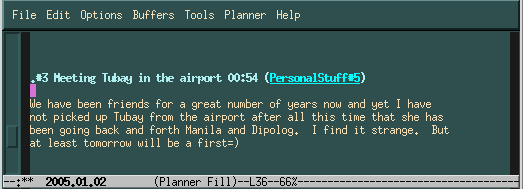
When you check the other page that contains the note you made Planner remember, you will see that the page with the date of creation of the note is the other place you will find the note.
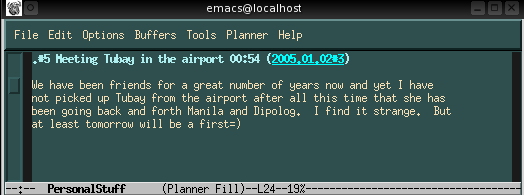
Go back to the top.
