eclair, etc. : Techie Stuff
Emacs
Screenshots of Planner (Part 1)
Note: This assumes that one has read the Planner QuickStart from the EmacsWiki site.
Starting up Planner
The Tasks
Creating a new task
Plan pages
Screenshots of Planner (Part 2)
I have the Emacs icon on Kicker (I use KDE) so I could easily access it. I use Emacs for all sorts of things so it's better that I have the icon easily accessible.=)
I made Kicker look like this:
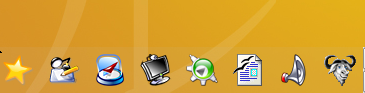
The moment Emacs is open, I key in "ALT-x-plan" (in Emacs convention that is M-x plan) so that I could have Planner open. So this is what it looks like:
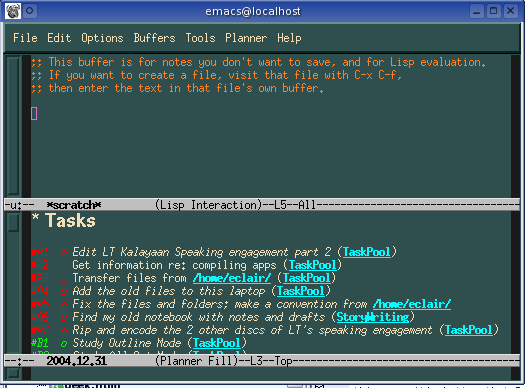
Some people I know have never heard of Planner, let alone Emacs. It was the same case for me that is why I had to get used to the buffers. Using Planner made it easier for me to get the hang of looking at buffers. As can be seen from the screenshot above, there are two open buffers. The "scratch" and the Planner.
Planner is where one could start jotting down deadlines, notes, etc. just like what one does with a PDA or a filofax. You could even have several plan pages wherein specific tasks and notes could be written. Anyhow, what you can see from the screenshot above is the set of Tasks that are pending for the current day. By default, you first see the "Today" view of the planner. At the top of the page are the Tasks, then the Schedule and lastly, the Notes.
Go back to the top.
Tasks have various colors, depending on the category in which they fall. There are three categories, according to John Wiegley's ReadMe file:
- Category A - you must do it it today or somebody will roast your chestnuts over an open fire
- Category B - you should do it today or somebody will be practicing patience at the day's end
- Category C - no one will notice if you don't do it
And there are various markings to indicate the status of the tasks.
- o - and italicized style means that it is in progress
- x - and the stike-out style means that it is done
- P - means that it is pending
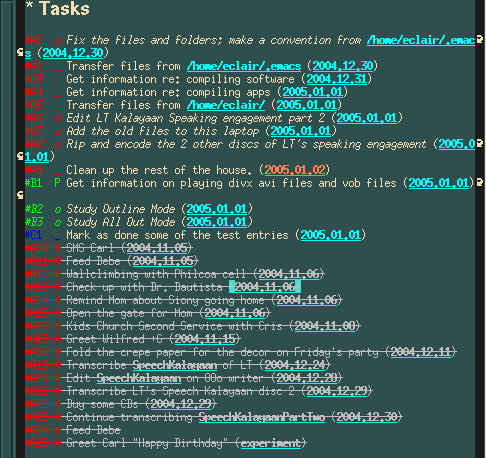
This makes it easy for one to know which tasks are not yet done. The tasks could be marked using keyboard shortcuts or through the menu. For some newbies like me, it is sometimes easier to change the status of tasks through the menu or in the buffer itself, by replacing the underscore (_) with the appropriate marker. In the menu, the keyboard shortcuts are indicated so you may try to remember them later. Or you may take note of them now: C-c C-x (read: CTRL-c CTRL-x) to mark the task as done, and C-c C-z (CTRL-c CTRL-z) to mark the task as in progress.
Go back to the top.
You could create a new task in planner by typing C-c C-t (CTRL-c CTRL-t) (or by selecting it in the menu) while in Planner. That is why you should be aware of the buffer you are in. Take a look at this screenshot:
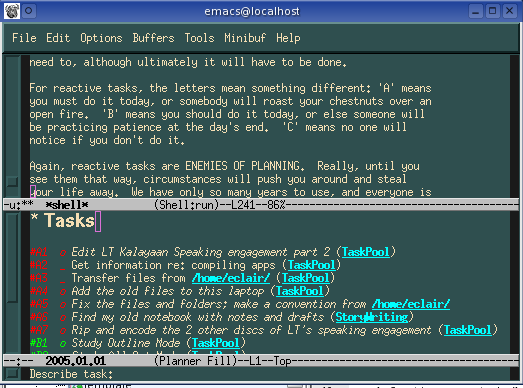
There seems to be three frames or windows open. The top most is a buffer containing John Wiegley's ReadMe for Planner (which I read while in Shell mode), the second one is Planner, and the third one is the littlest buffer, also known as a mini-buffer. The mini-buffer is where you would key in the task. It asks: "Describe task:" and when you hit the RETURN key (ENTER key), it will proceed to ask you when the task is due.
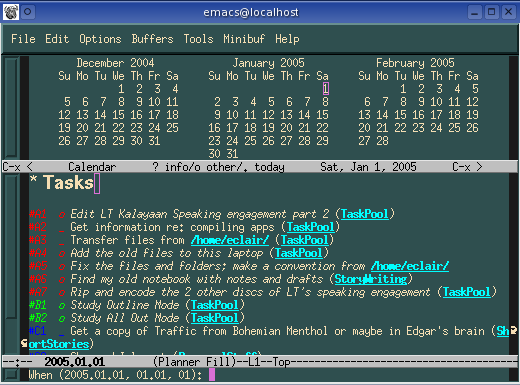
You can enter the month and day of the deadline of the task, like, 01.01 for example. Or simply 01, wherein 01 is a day in the current month. To simply hit the RETURN key would put the task in today's TaskPool.
After entering the due date, you would see that the task you have added is in Category A and you could manually change it accordingly.
Go back to the top.
One could create various Plan Pages, wherein you have different titles for your plans. In this example, we have BizhatSite as a sample plan page.
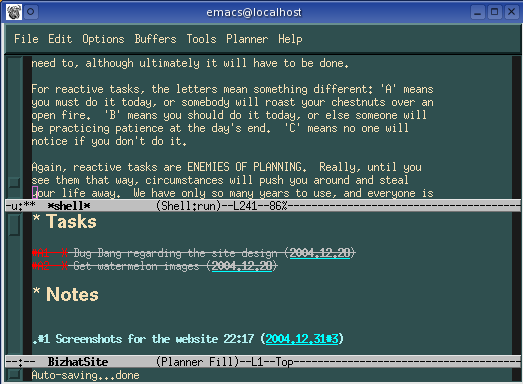
This is where I see tasks and notes that are only BizhatSite related. Earlier, was the example of creating tasks. If the plan page wherein the task should be saved is specified, it will be in that plan page, otherwise, it will be relegated to the TaskPool page by default. It is to be noted that plan pages must be in wiki words or wiki names, like BizhatSite, wherein the first letters of the words that make up the name are capitalized and they are stuck together side by side with no space in between.
Go back to the top.
